This article covers setting and managing renewal reminders for your badges, certifications and other tracked items. To skip ahead:
About Renewal Reminders
Simplifya provides you the flexibility to get license reminders to the people who are accountable for them. Our customizable reminder scheme allows you to:
- Set multiple reminders for a license
- Customize when reminders are sent (as the number of days before expiration)
- Send reminders to email addresses of non-Simplifya users
Once set, renewal reminders will fire to the selected recipients as part of your daily digest emails (see: Configuring Email Notification Preferences). Renewal reminders are optional for a license. If reminders are not set up for a license, no emails will be delivered for that license.
Setting Renewal Reminders
Simplifya gives you two ways to set up the recipients of reminder emails:
- Company-wide: Denote users to receive reminders for all licenses.
- License-specific: Denote users to receive reminders for a specific license.
Company-wide Reminders
![]()
Any users receiving company-wide reminders will receive renewal reminder emails for all licenses, regardless of category (e.g. state licenses, badges, etc.). By default, all Administrators will receive all renewal reminders (but this can be turned off). Additionally:
- Users have the option to make it so all ACTIVE Consultants receive emails for licenses at their location
- Individual users (or non-users) can be added to receive company-wide reminders
To configure company-wide reminder settings by user roles:
- Click the ellipses (
 ) icon in the top right corner of your Licenses module.
) icon in the top right corner of your Licenses module. - Click "Reminder Settings".
- In the modal that appears, select/deselect the checkboxes under "Send Renewal Reminders for all licenses to:".
- All Administrators: When selected, any Administrators on the account will receive renewal reminders for your licenses.
- All Consultants at the location where the license is held: When selected, any Consultant users at the license's location will receive renewal reminders for a license.
- To save your changes, make sure to click the "Update Settings" button in the bottom right of the modal.
To configure company-wide reminder settings for specific users (or email addresses):
- Click the ellipses (
 ) icon in the top right corner of your Licenses module.
) icon in the top right corner of your Licenses module. - Click "Reminder Settings".
- In the modal that appears, click the "+ Add Another User" button.
- Type the name of a user into the user field.
- If you'd like to send reminders to someone without access to Simplifya, type their full email address.
- To save your changes, make sure to click the "Update Settings" button in the bottom right of the modal.
|
Setting recipients for company-wide reminders is one of two parts to configuring renewal reminders. In order for reminders to fire, you'll also need to set the "Renewal Reminders" field for a specific license. This can be done when creating (or importing) licenses. |
License-specific Reminders
License-specific reminders can be set when creating, importing or editing a license. Two fields dictate the reminder settings:
- “Renewal Reminders”: Number of days prior to expiration on which reminder is sent.
- “Send Reminders To”: Users or emails to send reminders to (will be in addition to any company-wide reminders)
![]()
To configure license-specific reminder settings for an existing license:
- From any tab in License Tracker, click the ellipses (
 ) icon next to the license (under the "Action" column).
) icon next to the license (under the "Action" column). - Click "Edit".
- Click the dropdown for the "Renewal Reminders" field.
- To set a number of days outside of the defaults, you can type a number into the field and select it from the dropdown.
- Type the name of a user into the user field.
- If you'd like to send reminders to someone without access to Simplifya, type their full email address.
- If the selected license falls under the any of your company-wide license settings, those recipients will also receive emails about this license.
- To save your changes, make sure to click the "Update License" button in the bottom right of the modal.
|
The default choices for the "Renewal Reminders" field are (in days): 1, 7, 15, 30, 60, 90, 120, 180. |
Renewal Reminder Emails
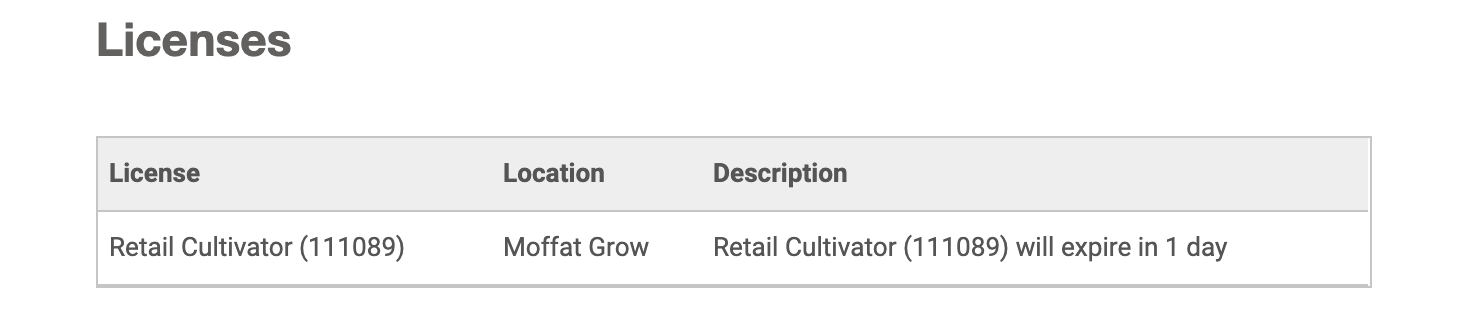
Once you've set up renewal reminders, they'll appear in your daily email digests in the section for "Licenses".
|
You'll need to have your reminder email notifications turned on to receive renewal reminder emails. See: Configuring Email Notification Preferences. |
Permissions
The following permissions apply when using custom statuses:
- Administrators: Can manage the company-wide reminder settings, and the license-specific reminder settings for any licenses in the account.
- Consultants: Can not manage the company-wide reminder settings, but can edit the license-specific reminder settings for any licenses at their locations.
Comments
0 comments
Article is closed for comments.