This article provides an overview of the core concepts of Smart Cabinet: folders, Documents, and assignments.
|
For users of Simplifya's original Smart Cabinet, we've changed how we reference things in Smart Cabinet:
|
To skip ahead:
- Navigating the folder tree
- What the difference between a folder and Document?
- Adding Documents and folders
- Simplifya-managed Folders and Documents
Navigating the folder tree
The folder tree is found on the left side of your Smart Cabinet, and it includes:
- One or more state sections (dependent upon your locations)
- An "All" section
- A license filter
State sections
The top level of Smart Cabinet shows a list of states. The states listed in the folder tree are determined by the locations added to your account.
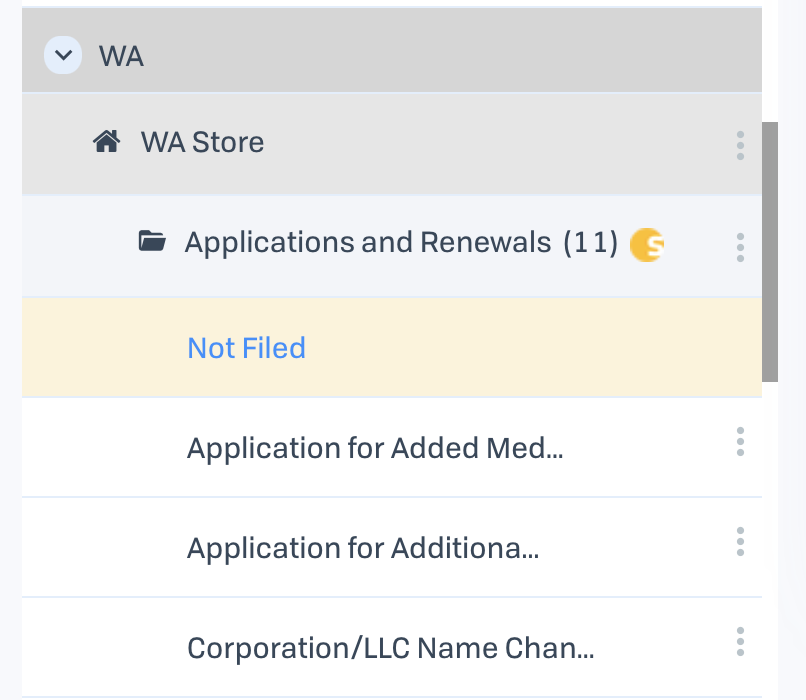
Smart Cabinet follows a hierarchy organized by state and location, and is organized as follows:
- State > Location > Folder > Document
Furthermore, a user's role dictates what they see in their folder tree. While Administrators will see all states and locations, non-Administrator roles will only see states and location to which they've been added.
"All" section
The "All" section does not have any locations underneath it. You can still add folders and Documents to the "All" section.
| Only Administrators can view the "All" section. |
Filtering by License
Once state has been selected in the folder tree, the user will be able to select a specific license to filter Smart Cabinet by. To learn more about filtering by license, see: Article.
What's the difference between a folder and Document?
Folders in Smart Cabinet:
- Can be viewed and added to any location
- Can have unlimited Documents created within them
- Have a "Not Filed" section
Documents in Smart Cabinet:
- Can be added to any folder
- Can have an unlimited number of files added to them
- Can be assigned on a recurring basis
Adding Documents and folders
Folders can be added to a location by clicking the ellipses icon in the folder tree. Meanwhile, Documents can be added to any folder by clicking ellipses icon next to that folder name. A Document can be moved to any other folder by clicking the ellipses icon next to the Document in the folder tree. You can also delete Documents that you've created.
Muting Documents and Folders
| Only Administrators can mute Documents and folders. |
Both folders and Documents can be muted in Smart Cabinet. Once a folder or Document has been muted:
- It will be muted for all users at your company
- It will no longer appear for any Manager or Employee users who access Smart Cabinet
Mute a Document or Folder by clicking on the ellipses icon next to a folder or Document. To learn more about muting Document and folders, see: Muting Documents and Folders.
Simplifya-created Folders and Documents
Simplifya comes with a set of folders and Documents managed by our Regulatory Affairs experts. These folders are denoted in the folder tree using by the Simplifya icon ![]() .
.
These folders and Documents are automatically added under each location based on the state and licenses for that location. In other words, we target Documents and folders so you only see those relevant to your location.
As an example, we provide a folder called "Applications and Renewals" for the state of California:
- Any California location will have this folder added to it.
- The "Applications and Renewals" folder will only show Documents if the location has a relevant license (e.g. Documents pertaining to retail won't show if a location only has cultivation licenses).
Comments
0 comments
Please sign in to leave a comment.