
Smart Cabinet comes with a comprehensive search functionality. In addition to the files you've uploaded and the Folders and Documents you've added, you can search the Folders and Documents provided by Simplifya.
Fields included in search
Smart Cabinet search gives you a single place where you can search any of the following data:
- File names
- Folder names and descriptions (including Simplifya folders)
- Document names and description (including Simplifya Documents)
| Tip: Files, folders and Documents can be identified by their different icons in when displayed in search results. |
How to search Smart Cabinet
To search your Smart Cabinet, begin by typing a word into the search box. When searching, it's best to search the full word or phrase (e.g. "employee" instead of "emp" or "inventory tracking" instead of "inventory tra"). Smart Cabinet is not case sensitive.
After entering your word or phrase, there are two ways to dive into the results:
Viewing the suggested results in the dropdown
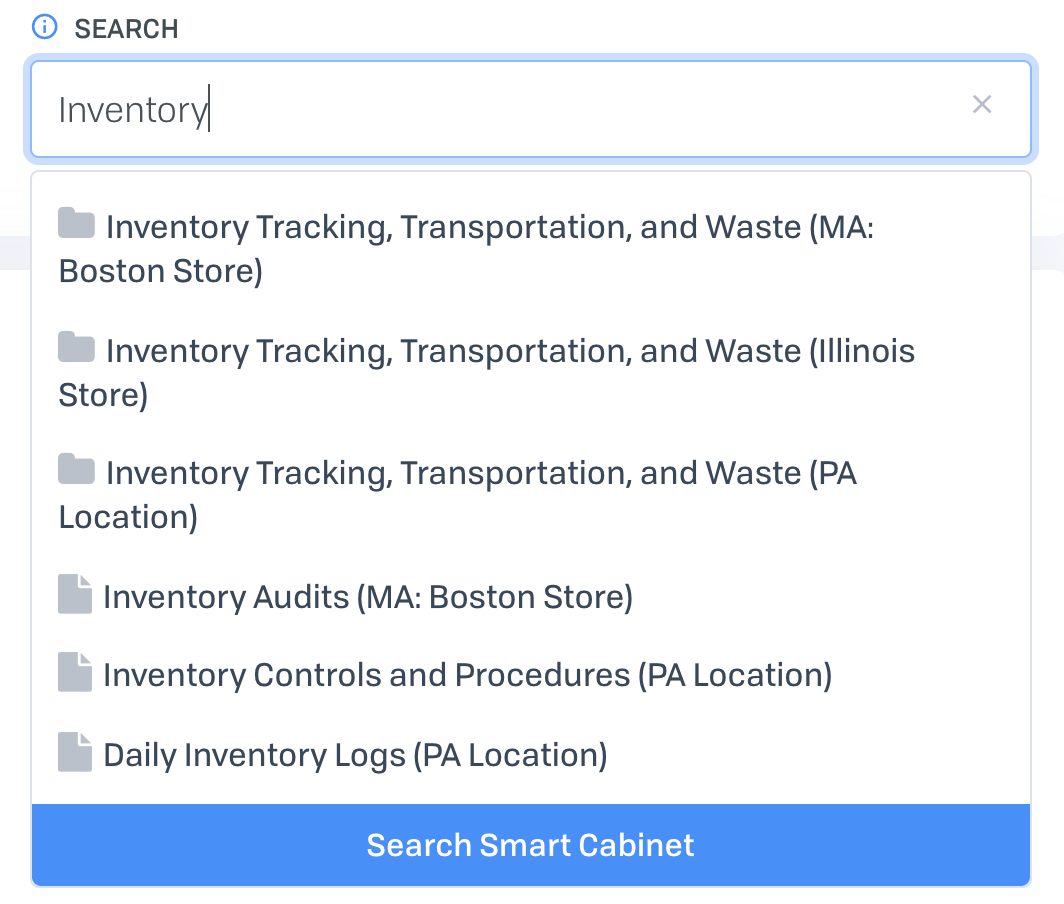
Once you've entered a word or phrase, Smart Cabinet will populate up to 25 suggested results in the dropdown. The different types of results (files, folders, and Documents) are denoted by different icons so you can tell them apart.
If the result you're looking for is within the list, click it to view that item wherever it is in Smart Cabinet.
Clicking "Search Smart Cabinet" to see all results
If the result you're looking for is not within the suggested results, you can see the full results of your search by clicking "Search Smart Cabinet".
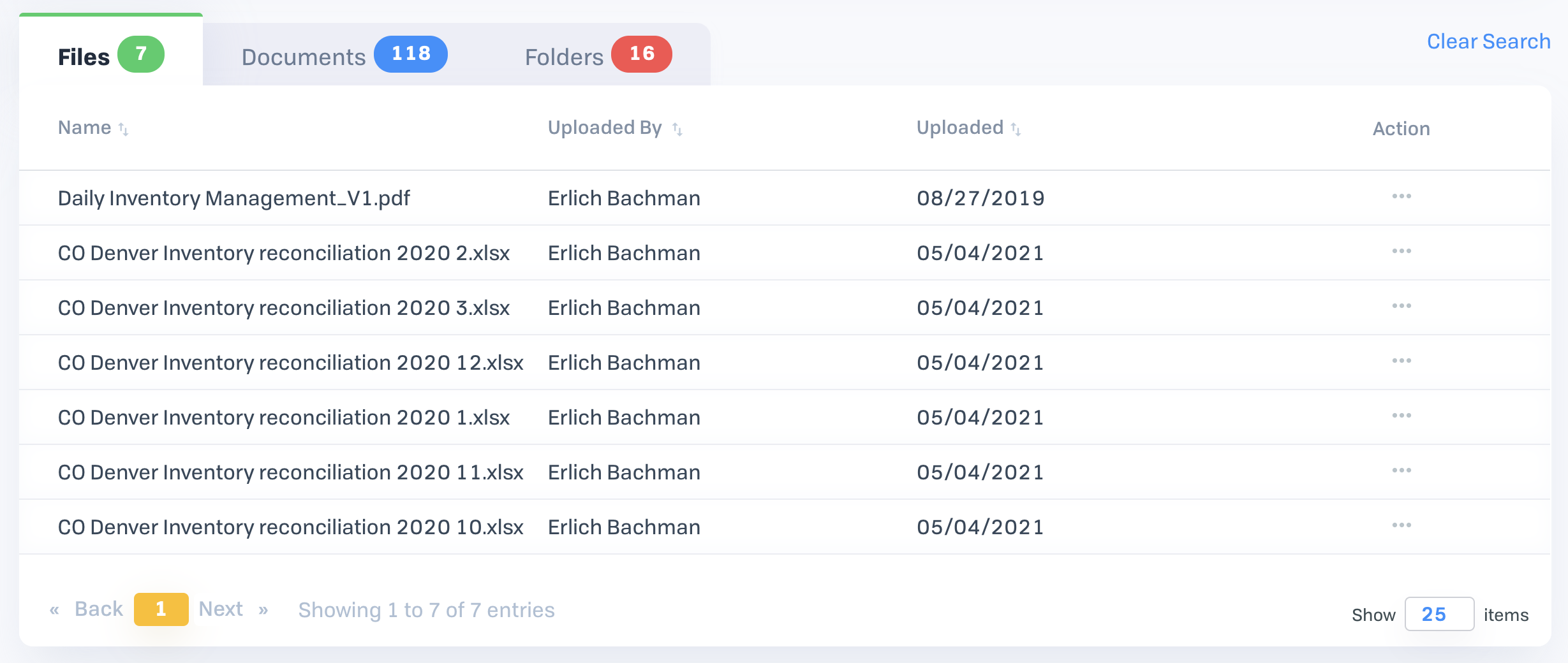
The full results of your Smart Cabinet search will appear as a table with three tabs:
- Files
- Documents
- Folders
| Tip: The numbered circles next to each tab name shows the amount of matching results of that type. |
Searching Folders and Documents
When viewing the "Folders" and "Documents" tabs, some results will appear with a ![]() icon next to them. Folders and Documents with this icon appear appear at multiple locations in a single state. Click the
icon next to them. Folders and Documents with this icon appear appear at multiple locations in a single state. Click the ![]() icon to expand and see the individual folders or Documents. Click a result to navigate to that location in your Smart Cabinet.
icon to expand and see the individual folders or Documents. Click a result to navigate to that location in your Smart Cabinet.

The Document "Inventory Variances" is found at three NV locations
When searching, muted Folders and Documents will appear. Learn more about muting Documents and folders.
Clearing your Smart Cabinet search
You can clear your Smart Cabinet search by:
- Clicking the "Clear Search" anchor text
- Clicking the 'x' icon within the search box
Comments
0 comments
Please sign in to leave a comment.