Smart Cabinet gives you the option to mute Documents and Folders. Once muted, a folder or Document will be hidden from the folder tree, allowing you to further cater the Smart Cabinet to match your file storage needs.
To skip ahead:
- How to mute/unmute folders
- How to mute/unmute Documents
- Showing muted folders and Documents
- Do muted Documents and folders appear in search?
How to mute/unmute folders
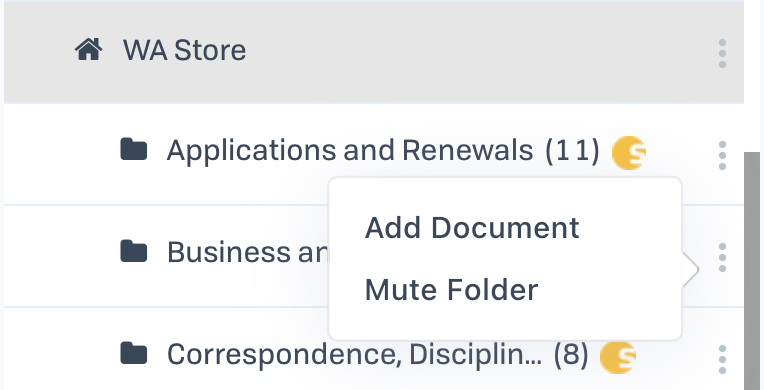
To mute/unmute a folder:
- Find the folder in the folder tree.
- Click the ellipses icon next to the name of the folder.
- Click "Mute/Unmute Folder".
| When muting a folder, all Documents within that folder will also be muted. When unmuting a folder, all Documents within that folder will automatically be unmuted. |
How to mute/unmute Documents
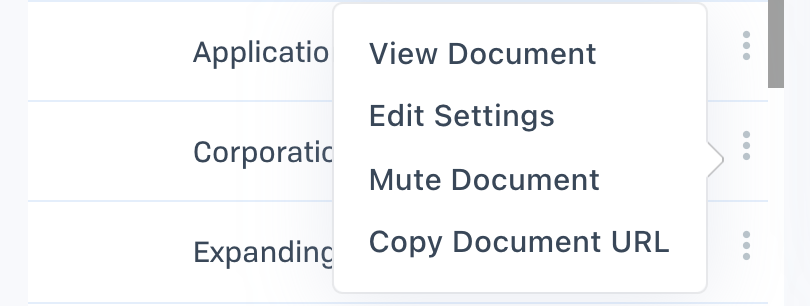
To mute/unmute a Document:
- Find the Document in the folder tree.
- Click the ellipses icon next to the name of the Document.
- Click "Mute/Unmute Document".
| When unmuting a Document in a muted folder, it will unmute the folder (all other Documents will remain muted). |
Showing muted folders and Documents
In order to view the folders and Documents you've muted, you'll need to select the "Show Muted" option in the location ellipses. Muted folders and Documents are indicated by the ![]() icon.
icon.
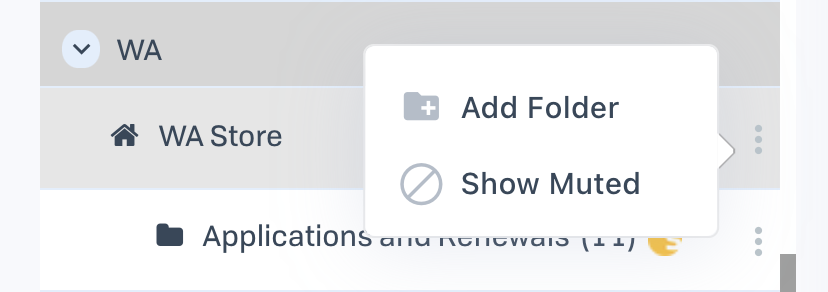
To show muted files:
- Click the ellipses icon next to your location name.
- Click "Show Muted". If the options says "Hide Muted", then muted items are already showing.
| Only Administrators see the "Show/Hide Muted" option. Managers and Employees can not see muted items. |
Do muted Documents and folders appear in search?
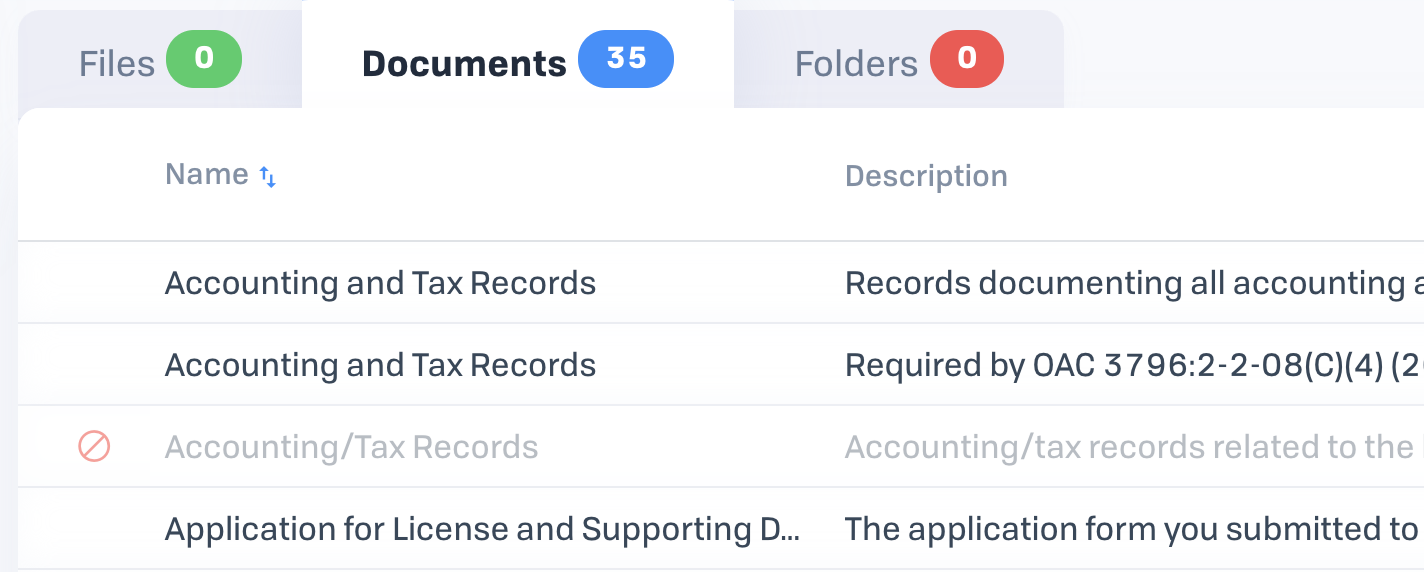
Muted Documents and Folders will appear in search. We do this to give users a comprehensive search of the Documents and folders accessible to them.
Comments
0 comments
Please sign in to leave a comment.