As of May 2020, Simplifya's Audits module gives you the ability to create Audit Templates.
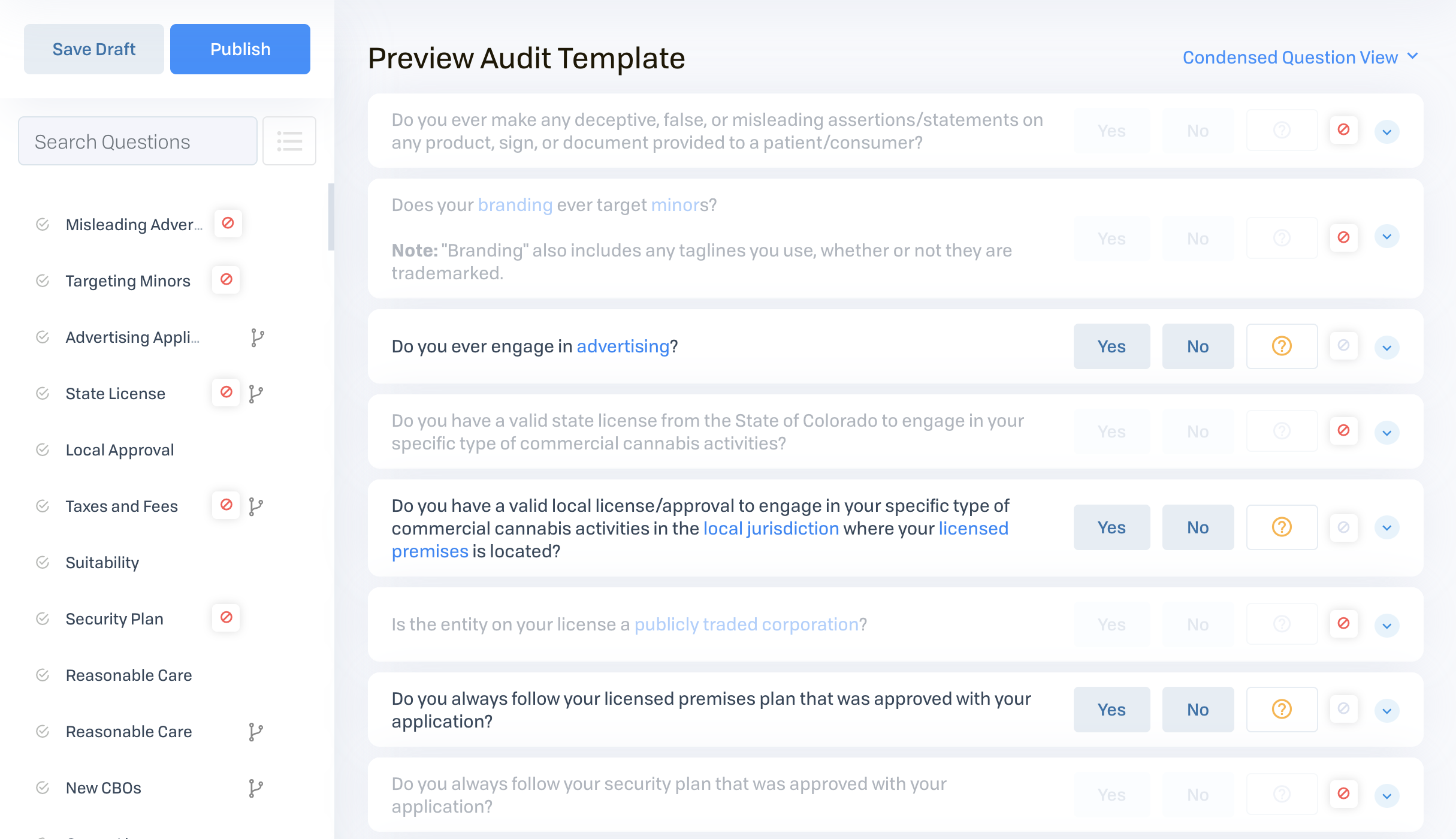
This article covers the steps to for editing your Audit Templates.
- To learn the difference between audits and Audit Templates, see: Audit Templates vs. Audits
- To learn how to create an Audit Template, see: Creating Audit Templates
- To learn how to assign an Audit Template, see: Creating a Self-Audit
Editing an Audit Template
To edit an Audit Template:
- Navigate to the "Templates" tab (see steps 1-3 of Creating an Audit Template).
- Click on the ellipses menu
 next to the name of the audit template.
next to the name of the audit template. - Select "Edit", and you'll be taken to the Audit Template preview page.
| While the interface shares some similarities with the "Conduct Audit" page, you can verify that you're editing an Audit Template by looking for the "Preview Audit Template" page title (placed above the list of audit questions). |
Muting and Reordering questions
- Mute questions or entire categories.
- Reorder questions and categories.
- Assign risk to questions ("High", "Medium", "Low").
Any muting, reordering, or risk assignment done while editing an Audit Template will be visible whenever an audit is assigned. For complete details about question muting and re-ordering, see: Conducting a Self-Audit.
Viewing child questions of a question
Some Simplifya questions come with child questions. These are questions which only show when a specific answer is selected for that question.
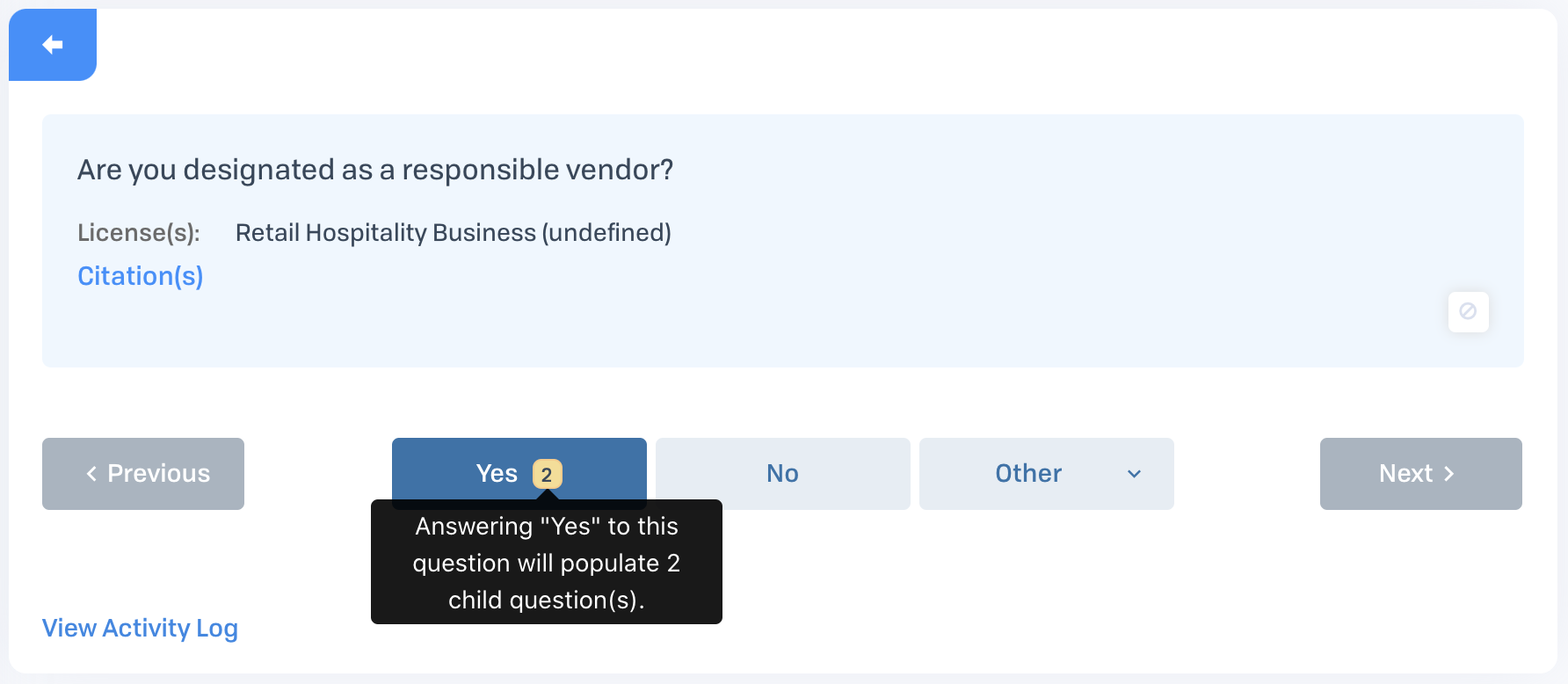
To view child questions:
- If in the "Condensed Question View", switch to the "Full Question View".
- In the question tree, click on a question with the icon:

- Click the button of the answer which triggers child questions.
- The button will have a number next to the button text (see screenshot above).
- Upon clicking the answer, the child questions will appear in the question tree (beneath the current question).
Once visible, child questions can be re-ordered or muted. Additionally, steps 1-4 can be followed in order to see additional child questions.
Versioning an Audit Template
Once an Audit Template has been used to conduct an audit, the current version of the audit template can't be edited. This is done to retain the full historical question set for the audit.
To create a new version of a template:
- Follow steps 1-3 under the Editing an Audit Template section.
- Click the "Create New Version" button above the question tree.
Comments
0 comments
Please sign in to leave a comment.