Smart Cabinet offers a granular set of permissions that allow you full control over what roles (e.g. "Managers", "Employees") or specific users can do within Smart Cabinet.
Skip ahead:
Note: This article covers overall Smart Cabinet permissions. For information about sharing and permissions for individual files, see: How do file permissions work?
Editing permissions
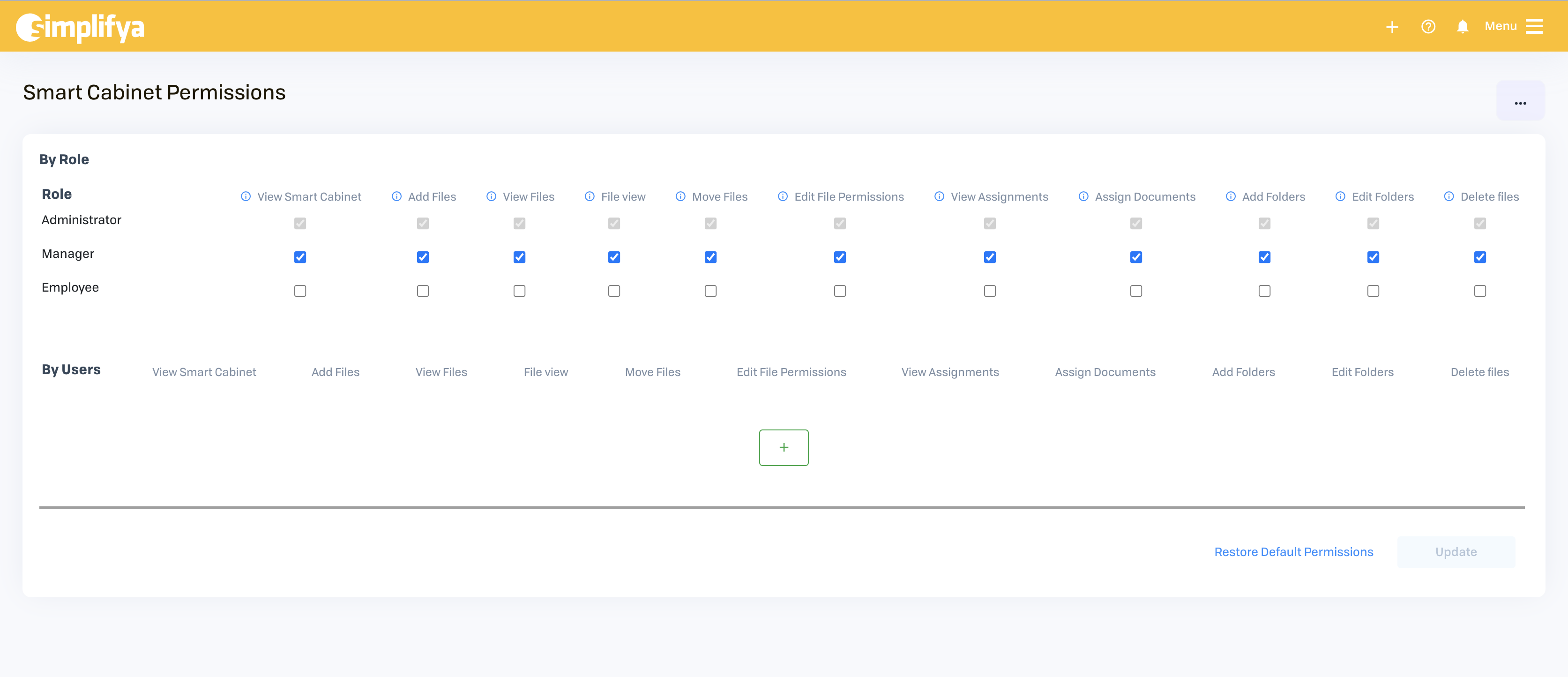
Edit and configure permissions for Smart Cabinet by:
- Clicking the "ellipses" menu icon in the top right corner of Smart Cabinet
- Click "Smart Cabinet Permissions".
- Edit permissions for a specific user or a role (e.g. "Managers")
- Check or uncheck permissions you would like to give to roles
- Add users and assign them specific permissions (see: Permissions that can be edited)
- Click "Update" to save your permissions.
| Only an Administrator can edit Smart Cabinet permissions (see: Administrator-only permissions). |
Permissions that can be edited
A broad range of permissions can be configured in Smart Cabinet, including whether a user has access to Smart Cabinet. The permissions which can be assigned (or restricted) in Smart Cabinet are:
- View Smart Cabinet
- Add Files
- View Files
- File view
- Move Files
- Edit File Permissions
- View Assignments
- Assign Documents
- Add Folders
- Edit Folders
- Delete files
To learn more about each permission, click the ![]() icon to the left of the permission name.
icon to the left of the permission name.
Default permissions
The default permissions for the Smart Cabinet feature allow Administrators and Managers to:
- Access Smart Cabinet
- Create, edit, and delete folders
- Create, edit, and delete Documents
- Create Document assignments
- Edit file user permissions
- Upload and tag files
| Non-Administrator users can only access locations in Smart Cabinet that they've been added to (via the "Users" module). |
Administrator-only permissions
The following can only be done by Administrator users:
- Viewing the "ALL" section of Smart Cabinet
- Editing Smart Cabinet Permissions
- Muting folders and Documents
- Showing/hiding muted folders and Documents
| The default permissions for Administrators can not be edited or restricted. |
Restoring the default permissions
If you've updated your Smart Cabinet Permissions but would like to revert to the original permissions, click "Restore Default Permissions". Restoring the default permissions will not affect permissions given to individual files.
Comments
0 comments
Article is closed for comments.